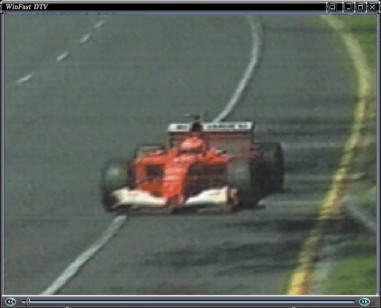

TimeShifting Control Panel & Screen
Move the mouse arrow over a
control/button in the figure below to see what it is. Click on a
control/button in the control panel below or on one of the links to find
out the function of the button.
| Control Panel & Screen |
|
| Playback Slider Knob | |
| Progress Indicator Bar | |
| Pause | |
| Go to the Beginning/End | |
| Play | |
| Stop | |
|
The slider knob indicates the progress of current TimeShifting playback. Users can move it to control the playback freely. |
|
This gives an indication of the current playback/recording status. |
|
Click this button to pause at current screen. |
|
Click this button to enter TimeShifting mode. |
|
Click to start playing back from the beginning/end of the TimeShifting recording. |
|
During TimeShifting, press this button to start playback from the beginning. |
|
Click this button to stop at the beginning of the recording process (ie.The playback slider knob will move to the beginning). Press this button twice to quit TimeShifting mode. |
See also
Reading Status Window in TV Mode
Related topics
Control Panel &
Screen in TV mode
Control Panel
& Screen in Video Playback mode